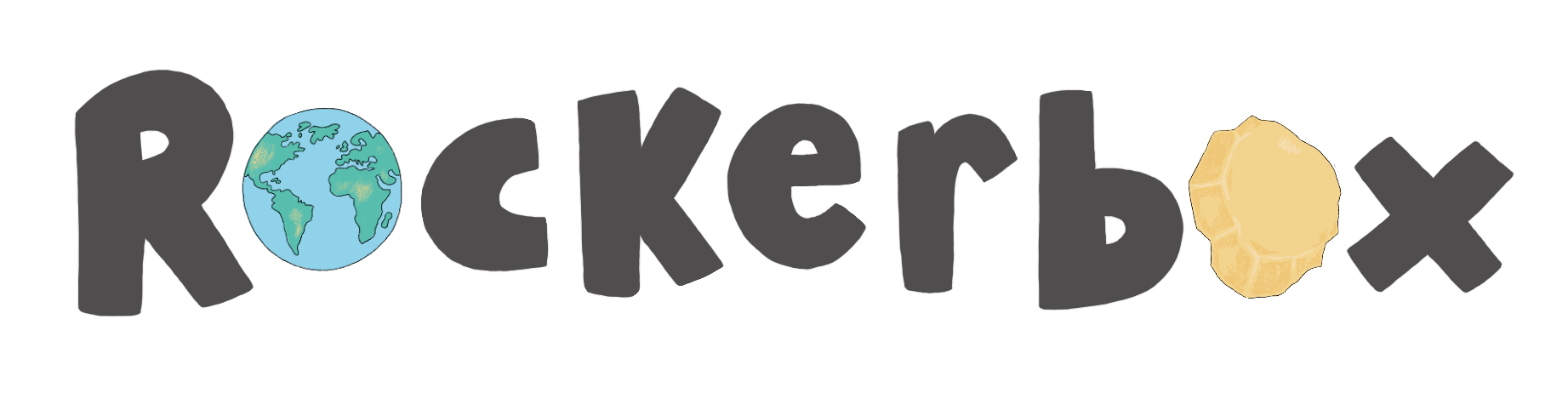Access your Teacher Dashboard?
Access your Rockerbox Teacher Dashboard for the first time.
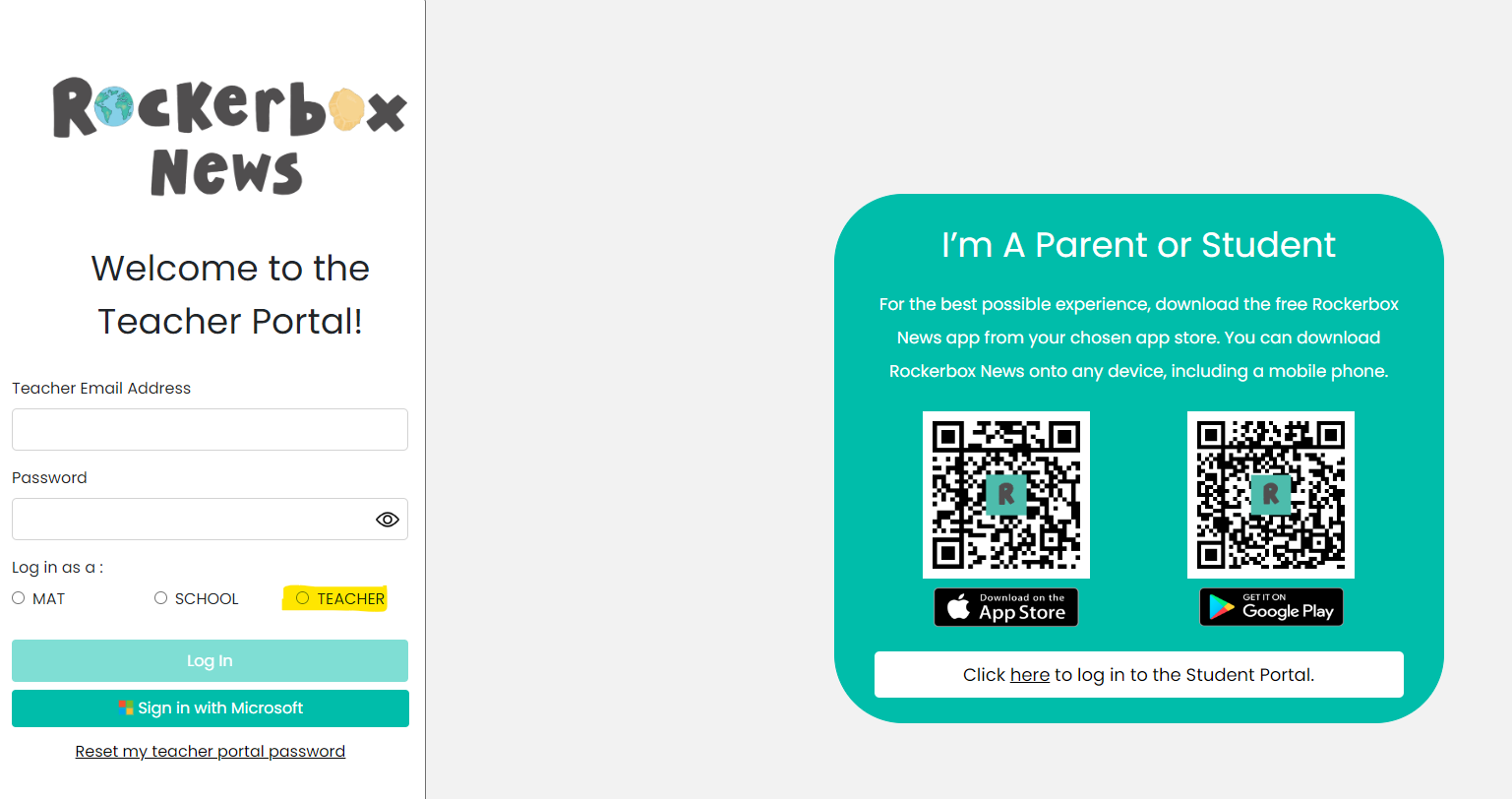
You’ll access your Rockerbox teacher account via teachers.myrockerbox.com. You’ll use your teacher account to personalise your pupils’ accounts, assign non-fiction reading activities, monitor reading and comprehension, and track progress.
Step 1. Click here to trigger a password reset email for your new Rockerbox account. Enter your school email address.
Step 2. Check your school email account for your password reset email and follow the steps to select a new password.
Step 3. Log in to your new Rockerbox account here. Enter your details and select TEACHER before logging in.
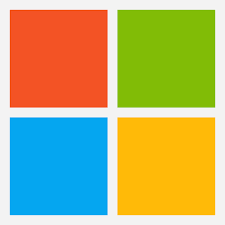
Your school may have already created individual accounts for the pupils in your class. Where this is the case, you'll see your pupils' individual dashboards on your homepage ready for you to personalise. If we haven't yet worked with your school to create your pupil accounts, you'll find a sample account listed for you to explore. Access your sample Rockerbox pupil account via students.myrockerbox.com or the Rockerbox News app. Click ‘Manage profile’ to view the nickname for your sample pupil. This is the username. It is also the password.
Download these instructions as a PDF to share with colleagues.
If you have any trouble accessing your accounts, please get in touch:
www.myrockerbox.com • info@myrockerbox.com • 0800 644 88990