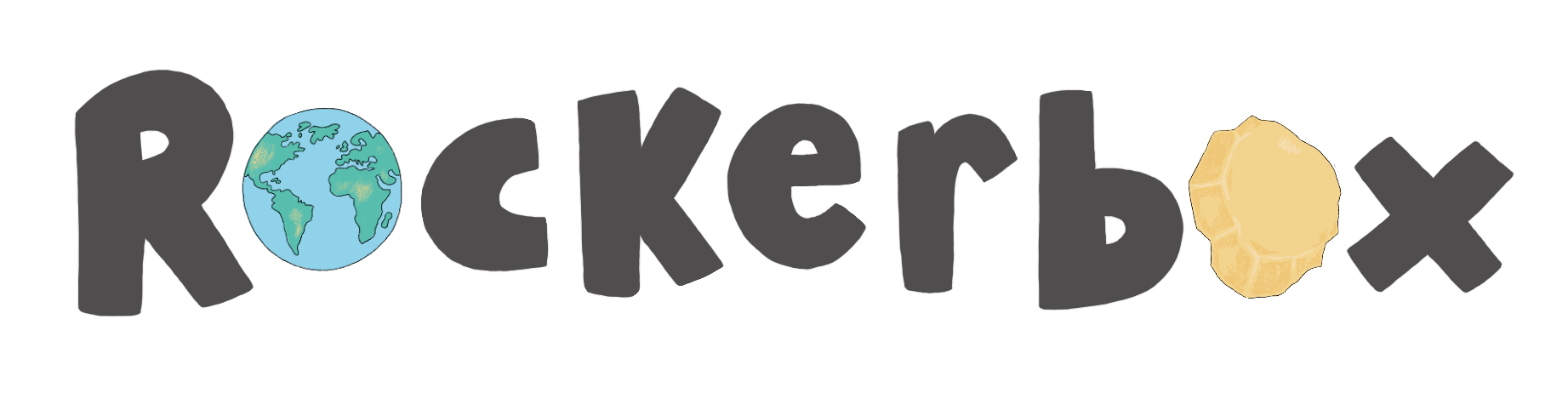Set up or make amendments to your class
It's time to make sure your classes are ready and set up to get Rockerboxing!
Accessing your Teacher Portal for the first time
Use the following links to guide you through the setup process when accessing your Teacher Portal for the first time.
- How to access your Teacher Portal
- Update your display name, email address, and password through your 'Teacher Portal'.
- How to add pupils to your class
- How to Download Pupil Login Cards
Personalising your pupil accounts
Support the individual needs of your pupils and create a personalised environment tailored to each student.
- Setting reading levels
- Accessibility and Translation Toolbar
- Read Aloud - How to switch on/off
- Controlling what your pupils can read
Making amendments to your class
Use the following guides to make amendments to your class and pupil accounts.
Have you completed Step 5 and finished setting up your class? Move on to Step 6.