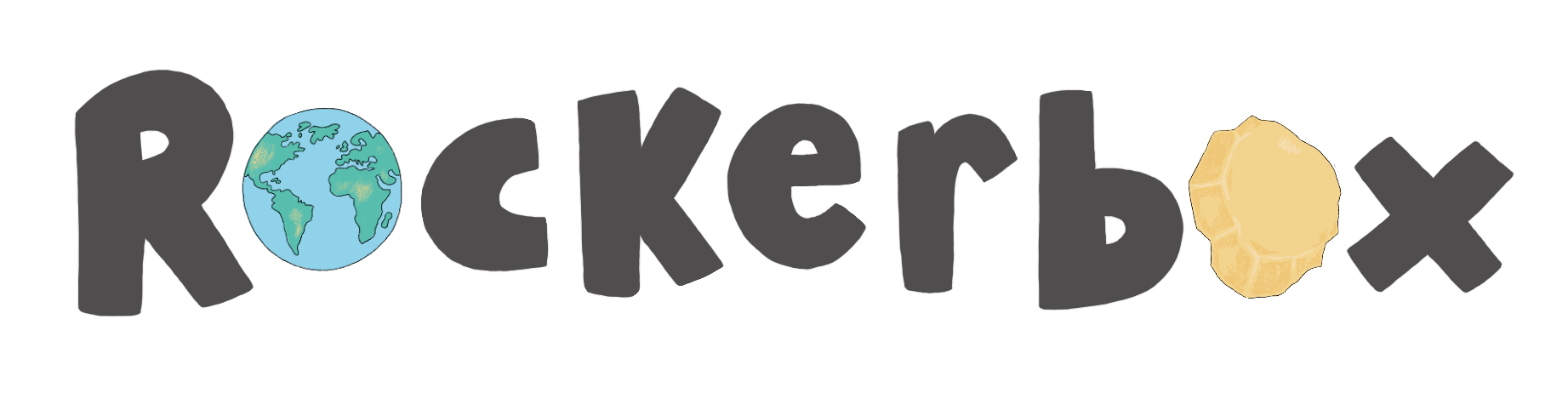I'm having trouble accessing the School Admin Portal
We're sorry you're having trouble accessing your Rockerbox news account and know it must be frustrating. Normally one of these quick steps will help you to solve the problem.
If you're having trouble accessing your Rockerbox News account, try these simple steps to solve the problem. If you'd like us to guide you through these steps or they don't fix the issue you're having, please give your dedicated School Success Manager a call. They will help you identify the issue and escalate it to our development team for speedy support.
Incorrect Password
It may be as simple as your password not being entered correctly,
- Head to teachers.myrockerbox.com and press 'Reset my teacher portal password'.
- This will trigger a password reset email to send to your registered account (the email address you use for your username).
- If you don't receive the email or don't have access to your registered email address, send us a quick message in our live chat and our customer service team will be happy to reset your password on your behalf.
Incorrect Email Address
We may have an incorrect email address for you, please contact us through one of the following ways:
- Speak with a member of our team through the online chat, we will be happy to help you!
- Contact your dedicated School Success Manager
- Speak with your Rockerbox News School Drive Team
New Academic Year
Your account may have been reset for the new academic year, please contact us through one of the following ways:
- Speak with a member of our team through the online chat, we will be happy to help you!
- Contact your dedicated School Success Manager
- Speak with your Rockerbox News School Drive Team
School Admin Portal Not Loading
We are regularly updating our platforms to bring you new improvements and features, this sometimes can effect you accessing your account. Please follow these simple steps to get you back into your School Admin Portal:
Step 1: Completely close and restart your browser
Sometimes your browser might just get itself in a twist. Here at Rockerbox News HQ, it happens to us when we have too many tabs open or haven't restarted the application for a while.
Close down all your browsers and start again. This might be just the reset it needs.
Step 2: Clear your browser history
If you've logged into Rockerbox News but you're faced with a frozen screen, 'Profile not found' or a spinning wheel that won't load, it might be that your device is trying to access an old version of the system. Follow these steps to clear your browser history. Your browser will then access your account through the latest version of the Rockerbox News platforms.
- Clear your browser history on Chrome
- Clear your browser history on Microsoft Edge. If you're an Edge user please clear your Rockerbox News history on all the browsers you've accessed Rockerbox News from before. Edge syncs across them all.
- Clear your browser history on Safari
Download a Rockerbox Support Guide here.
Step 3: If you're still having trouble, give us a call!
Your dedicated School Success Manager is here to help. Give them a call or send an email. They'll ask you a few questions that will help our development team to jump straight on the issue and get it fixed for you.
If you need support in the morning before school or in the evenings after your School Success Manager has finished work for the day, please complete a Support Form or call 0800 644 8890. This number is manned by a member of our team from 7am-6pm each day.
Whitelisting
Whitelisting is a cybersecurity program that permits only a pre-approved list of applications, programs, websites, IP addresses, email addresses, or IP domains to run on your protected network and devices. You can only access certain applications once you have received approval from the administrator. Anything outside of the list will be denied access.
Please ask your IT department to add the Rockerbox platforms to your approval list:
1. https://teachers.myrockerbox.com
2. https://students.myrockerbox.com
3. The Rockerbox apps if you will be using them on tablets, iPads, or Chromebooks