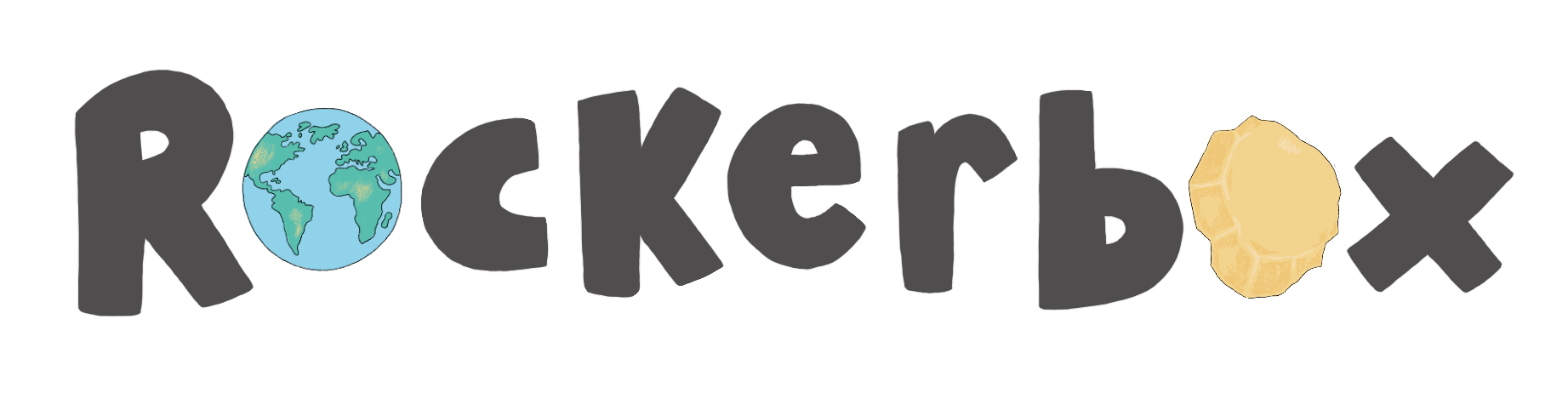Updating Pupil Accounts: Nickname & Password
Updating a pupils nickname or password is super easy, follow the steps below:
Update pupil nickname
- Login to your Teacher Portal
- Scroll to the pupils mini dashboard that you would like to amend the nickname of
- Click 'Manage profile'
- Input the new 'nickname'
- Click 'Update profile'
- Your pupil's 'nickname' has now been reset
Update pupil password
- Login to your Teacher Portal
- Find the pupil that you are updating the password for
- Click 'Manage profile'
- Input a new password
- Input the new password again in the "Confirm password" row
- Click 'Update profile'
- Your pupil's account password has now been reset