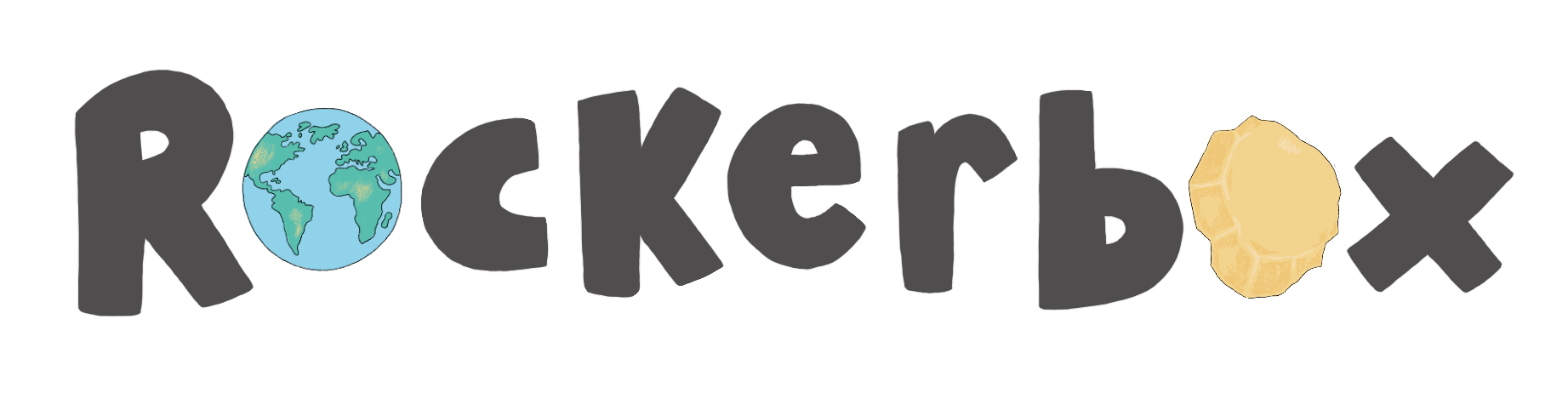Updating topics and texts your pupils have access to
Learn how you can control the categories/topics your pupils are reading and what articles are visible to them.
You have control of what your pupils are reading through your Teacher Dashboard. You can turn on and off the categories/topics pupils can read and 'hide' previously read articles.
Turn on and off topics and categories
Step 1 - Login to your Teacher Dashboard - https://teachers.myrockerbox.com/login
Step 2 - Find the pupil's mini dashboard you would like to alter
Step 3 - Click or unclick the topics you want to remove or add for your pupil
Step 4 - Click 'Update topics' to save your amendments
Hide previously read articles
Choose whether your pupils can or cannot continue to see the articles that they have already 'read'.
You can turn this feature off at any time. It will impact all of the pupil accounts in your class.
Follow these simple steps to turn on this feature:
- Login to your Teacher Portal - https://teachers.myrockerbox.com/login (Click Teacher)
- Click 'Settings' at the top of your dashboard.
- Click the box to hide articles that have already been read by individual pupils.
- The box will turn blue and show a tick.
- You will also see a green box at the top of your screen, confirming this preference has been set.
For this function to work, pupils will need to log out of their account after each Rockerbox News reading session. When they log back into the platform, the read articles will no longer be visible to the pupil. The stories will still show in their 'featured' bar when relevant and in any tasks that you set.