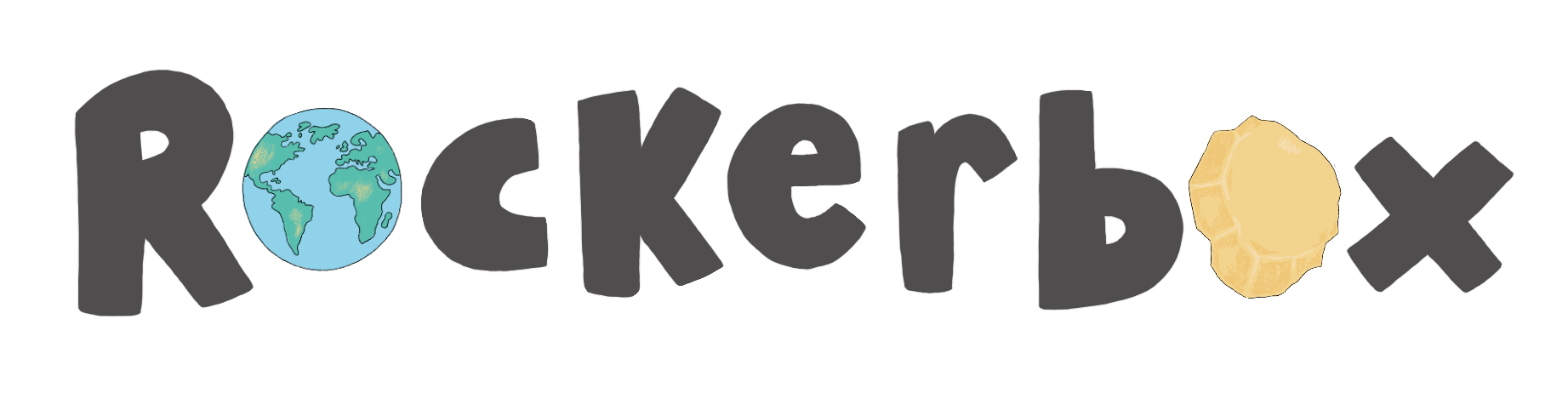Downloading Pupil Progress Data
The following guidelines explain how to download your pupil/class progress data.
Progress data is an important part of Rockerbox News, the data not only tracks how your pupils are progressing through using the Rockerbox News platforms, but also means you can evidence it. Whether you need the data for Ofsted or a parents evening, it's all at your finger tips and super easy to download and access.
Class Data - Spreadsheet
- Login to your Teacher Portal
- Select the date range for your data - Filter By Date

- Click 'Export to CSV'
- Your class data will then be downloaded
Class - Graphed Data
- Login to your Teacher Portal
- View the date range for your data - Day, Week, Month or All Time

- Select either of the 'Class Average' graph boxes - Percentage of correct first attempts or Average attempts per correct answer. Click the corresponding graph button.

- View data by All time, Week or Month
- Right click on the graph you want to download

- Click 'Save image as'
- Select where you would like to save your graph - and your done!
Individual Pupil - Graphed Data
- Login to your Teacher Portal
- Scroll to the pupil you require the graphed data for

- Select either of the graph boxes - Percentage of correct first attempts or Average attempts per correct answer. Click the corresponding graph button.
- View the date range for your data - Day, Week, Month or All Time
- Right click on the graph you want to download

- Click 'Save image as'
- Select where you would like to save your graph - and your done!