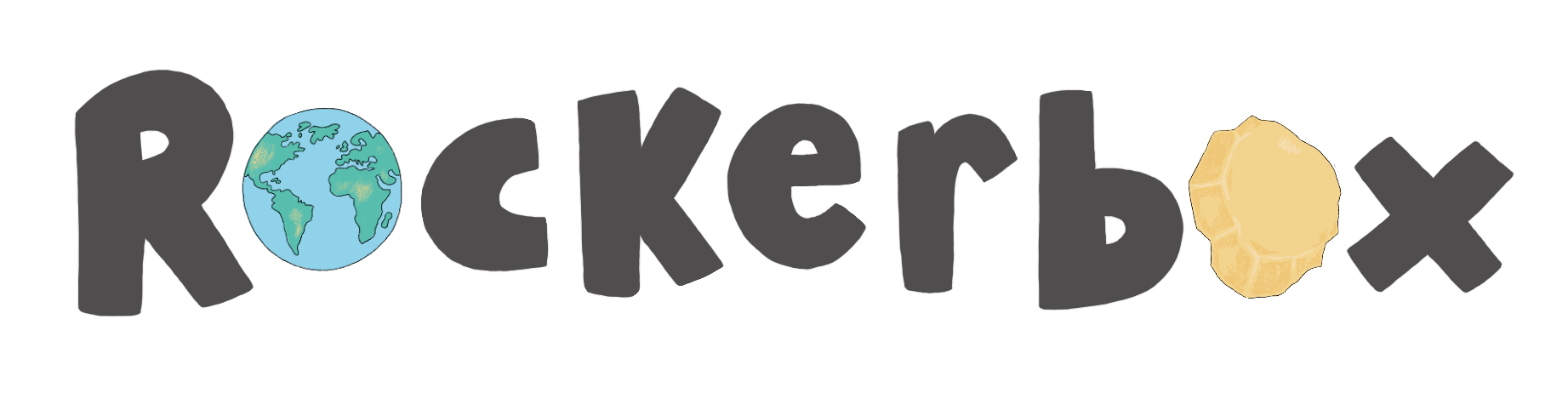Getting organised for a new academic year
This article will guide you through the different options for getting set up and organised for a new academic year.
At the end of each academic year, you'll want to remove pupils from Rockerbox News who have moved on to the next part of their educational journey and add new pupils who are just starting out. You may also need to move around teachers, pupils, and classes. All of this is simple to do from your Rockerbox News school admin portal.
If you don't have access to your school's admin portal or would prefer us to manage your updates for the new year, please contact your school success manager.
Jump straight to the section you're looking for by using the column to the right
Step 1: Start a new academic year
- Access your Rockerbox News school admin portal
- Head to teachers.myrockerbox.com and input your school admin username and password. Click on 'SCHOOL' and then log in. If you don't have your school admin username and password, you can request it from your dedicated school success manager.
- Click the 'Academic Year' tab
- Click 'Add Academic Year'
- Enter Start Year e.g. 2023
- Enter End Year e.g. 2024
- Enter Academic Year Name e.g. 2023-2024
- Click 'Add Academic Year'
- You will then need to make sure you select the new academic year by clicking the circle and making it the 'Current Academic Year' (make sure it turns orange)
- Your previous year's school data will be available for viewing through the Academic Year tab.
- Update Teachers to the new academic year by clicking the 'Teachers' tab
- Click the calendar icon next to the teacher you are amending
- Select the correct academic year
- Click 'Update
There are pupils I need to move or delete. All of the teachers are the same.
- First, follow the instructions in - 'Start a new academic year' to log into your Rockerbox News School Portal and start a new academic year.
- Then click 'Update Classes'
- Select the class you wish to delete or remove pupils from, by clicking 'Select Class From' dropdown. You can individually select pupils you wish to delete or 'Select all' for a whole class removal.
- Click 'Delete'
- Click to confirm the removal. Please note that this will delete all of the data related to these pupils. Please download a report prior to deletion if you wish to keep any of their engagement or progress information.
- To move pupils or a class, click 'Select Class From' dropdown. You can individually select pupils you wish to move or 'Select all' for a whole class change.
- Click the 'Select Class To' dropdown and select the class/teacher that you will be moving the pupils/class to. If you don't see the class you want to move the pupils to, you might need to add a new class prior to this step. Follow these instructions 'Add a new class through your School Admin Portal'.
- Click 'Submit' and the move will be complete.
I need to add new pupils
- First, follow the instructions in - 'Start a new academic year' to log into your Rockerbox News School Portal and start a new academic year.
- Click the 'Update Classes' tab
- Click 'Add New Student'
- Enter the pupil's name. Just their first name and the first letter of their surname are generally enough
- Create the pupil a Nickname (this is their username). Each Rockerbox News user must have a unique Nickname. We recommend combining the pupil's first name, the first letter of their last name, and two unique digits to create a unique username. E.g. EMMAH38. If you're using Microsoft Single Sign-On. Make the Nickname the pupil's Microsoft email address
- Select the class you would like to add them to
- Create them a password or Pincode (remember to note this down too!) and re-enter
- Select a Rockerbox News avatar (they can change this later)
- Click 'Create User'
- Your pupil will now be added to their new class
- If you're uploading multiple pupils to the same class, use our simple CSV upload feature to save time. Click here for instructions on how to bulk-upload pupils.
I have a full class to move to a new teacher with no changes to be made (A shortcut)
If you have a full class to move to a new teacher with no changes to be made, follow this shortcut guide:
- First, follow the instructions in - 'Start a new academic year' to log into your Rockerbox News School Portal and start a new academic year.
- Click 'Teachers' tab
- Click this symbol - (Update Class) next to the teacher's class you wish to update
- Select the new class you wish to transfer to this teacher
- Click 'Update'
- You will now be able to see the class name has changed for that teacher and those pupils will now be assigned to them
Add a new class through your School Admin Portal
- First, follow the instructions in - 'Start a new academic year' to log into your Rockerbox News School Portal and start a new academic year.
- To add a new class, click 'Classes'
- Click 'Add Class'
- Enter the new class name into the box and Click 'Add Class'
- Your new class will now show in your Class list
Add new teacher accounts
- First, follow the instructions in - 'Start a new academic year' to log into your Rockerbox News School Portal and start a new academic year.
- To add a teacher to a class click 'Teachers' at the top of your screen
- Click 'Add Teacher'
- Select the class from the drop-down that you'd like to add the new teacher to
- Enter their name *This will be displayed to pupils*
- Enter the teacher's email address
- Enter a temporary password (8+ characters including a capital letter)
- Re-enter the password to confirm. Remind your teachers to update this Password in their 'Settings' section when they log in for the first time
- Click 'Add Teacher'
- Your new teacher is now added to your School Admin Portal. You can start to add pupils or move pupils to this class.
Delete a teacher using your School Admin Portal
- Login to your School Admin Portal, make sure to select School
- Click on the 'Teachers' tab
- Click the bin symbol on the right of the teacher you wish to remove
- Confirm deletion
- The teacher will be removed
Set up your Rockerbox News accounts from scratch
- Follow the instructions in - 'Start a new academic year' to log into your Rockerbox News School Portal and check that your Current Academic Year is set correctly.
- Add classes: Follow the instructions in - 'Add a new class through your School Admin Portal'
- Add teacher accounts: Follow the instructions in - 'Add new teacher accounts'
- Add pupil accounts: Follow the instructions in - 'I need to add new pupils'
- Download pupil login cards
Hey presto, you're ready to go!