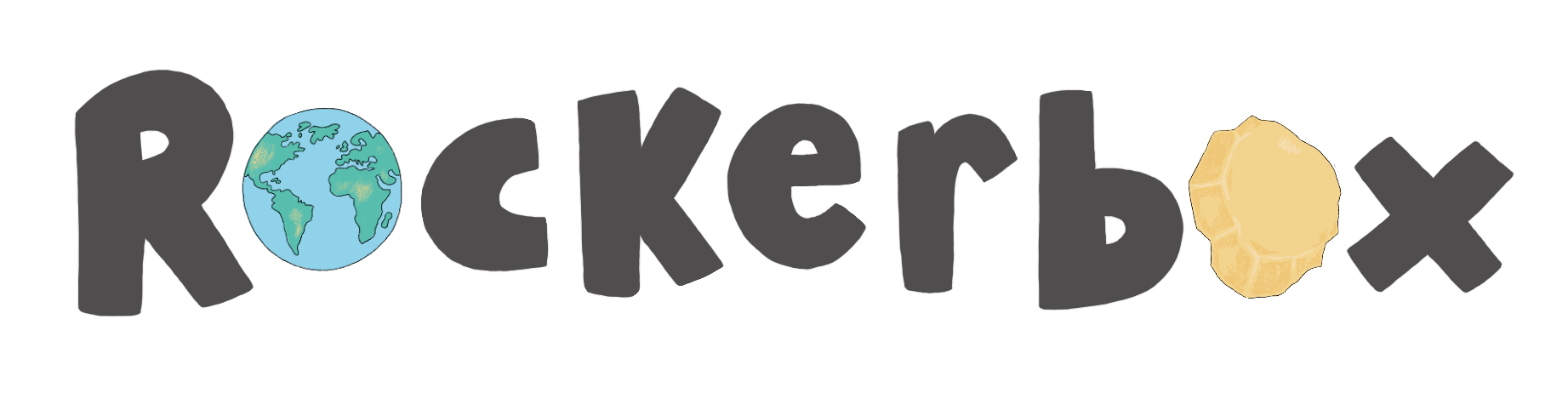Add new pupils to your class
Add pupils to your Rockerbox class.
It's easy to add new pupils to your Rockerbox class. Select the relevant option below for a step-by-step guide. We can also help you to add pupil accounts to your Rockerbox account.
Option 1: Add a single pupil
- Log into your teacher account
- On your homepage, select 'Add New User'
- Enter the pupil's name. Just their first name and the first letter of their surname are enough. You can also use a pupil code if you'd prefer
- Create the pupil a Nickname (this is their username). Each Rockerbox News user must have a unique Nickname. We recommend combining the pupil's first name, the first letter of their last name, and two unique digits to create a unique username. E.g. EMMAH38. If you're using Microsoft Single Sign On. Make the Nickname the pupil's Microsoft email address
- Create a password or pin code and re-enter it below
- Select a Rockerbox News avatar (they can change this later)
- Click 'Create User'
- The pupil account will now show in your class list in alphabetical order
- You are now able to download your pupil's login cards, click here to find out how.
Option 2: I want to bulk upload pupils to my class
- Download our blank CSV template and input your class information.
- Name (first name or pupil code)
- Nickname (this is their username). Each Rockerbox News user must have a unique Nickname. We recommend combining the pupil's first name, the first letter of their last name, and two unique digits to create a unique username. E.g. EMMAH38. If you're using Microsoft Single Sign-On. Make the Nickname the pupil's Microsoft email address.
- Password or Pin code
- Log into your teacher account
- On your homepage, select 'Upload Users'
- Click the 'Choose file' box
- Select your CSV file
- Click 'Upload'
- Your pupil's individual accounts have now been created and can be viewed in your pupil list in alphabetical order
- You are now able to download your pupil's login cards, click here to find out how.