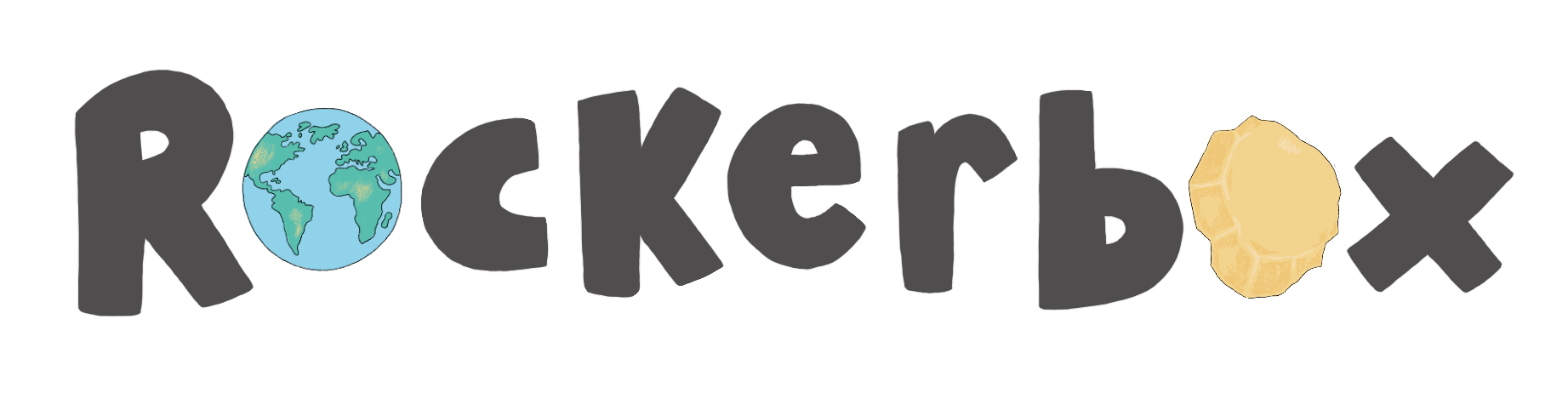| Symbol | Tools | Description | User Benefits |
 | Click or Hover to Speak (Read Aloud) | Reads text aloud with dual colour highlighting at word and sentence level in contrasting colours by simply clicking (default) on or hovering over any text. | Hearing and seeing text read aloud increases focus and improves retention. The word will be read aloud in a British Accent. |
 | Play Pause Stop | Users can start the Read Aloud on the first word they select using the ‘Play’ icon. Pause will pause the audio with the synced highlighting staying visible. Stop will stop the audio and clear the highlighting. | ‘Select to Play’ gives the user full control over what text they’d like to read aloud. This isn’t designed to be used as a full audio recording of the text. If you’d like to listen to the article, select the pink ear instead for a more natural reading experience. |
 | Multiple Word Translation | Allows single or multiple word selections to be translated into over 100 languages with Read Aloud for nearly 30 languages. | Read and hear digital content in the learner’s preferred language to help with comprehension. |
 | Dictionary | Look up the dictionary definition of any word with the option to have the definition read aloud. Multiple definitions are given to provide context. Be aware that this definition is not set at a specific reading level. For learners reading at a level lower than Gold level, press the play button next to the definition to hear it. | Helps to improve comprehension and build vocabulary. |
 | Picture Dictionary | Look up the meaning of any word and see the dictionary definition in the form of an expressive illustration. | This visual feature provides an alternative image format to define a word. Helping to build vocabulary, support fluency and comprehension. |
 | Screen Mask | A tint overlay for the whole screen, with a focal reading pane. Can be customised by colour, size and opacity. | Used by learners to focus on a specific section of the screen and can also be used to reduce screen glare. Benefits those with cognitive load difficulties and or colour or light sensitivity. |
 | Text Magnifier | Magnifies text and reads it out loud. The magnified text is displayed with synchronous highlighting in a single line at the top of the screen in five different selectable font sizes. | Supports learners with mild to lower vision challenges. It is not a feature for learners with no vision. |
 | Settings | Customise the colours, voice speed, Screen Masking options, text size when magnified, language to translate to and more. | Tailoring the settings to individual needs and preferences, because we’re all different. |