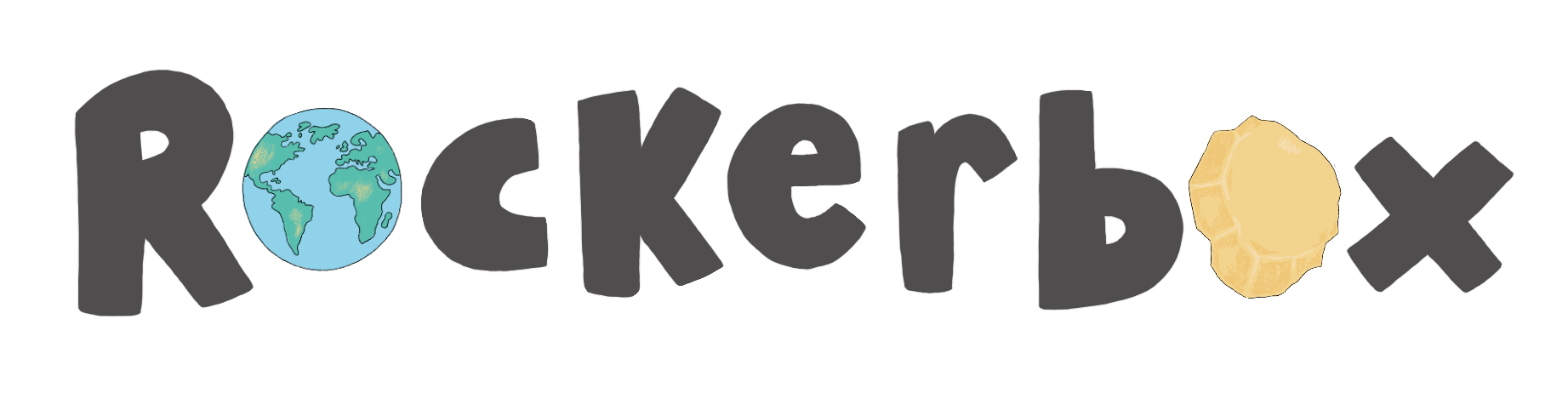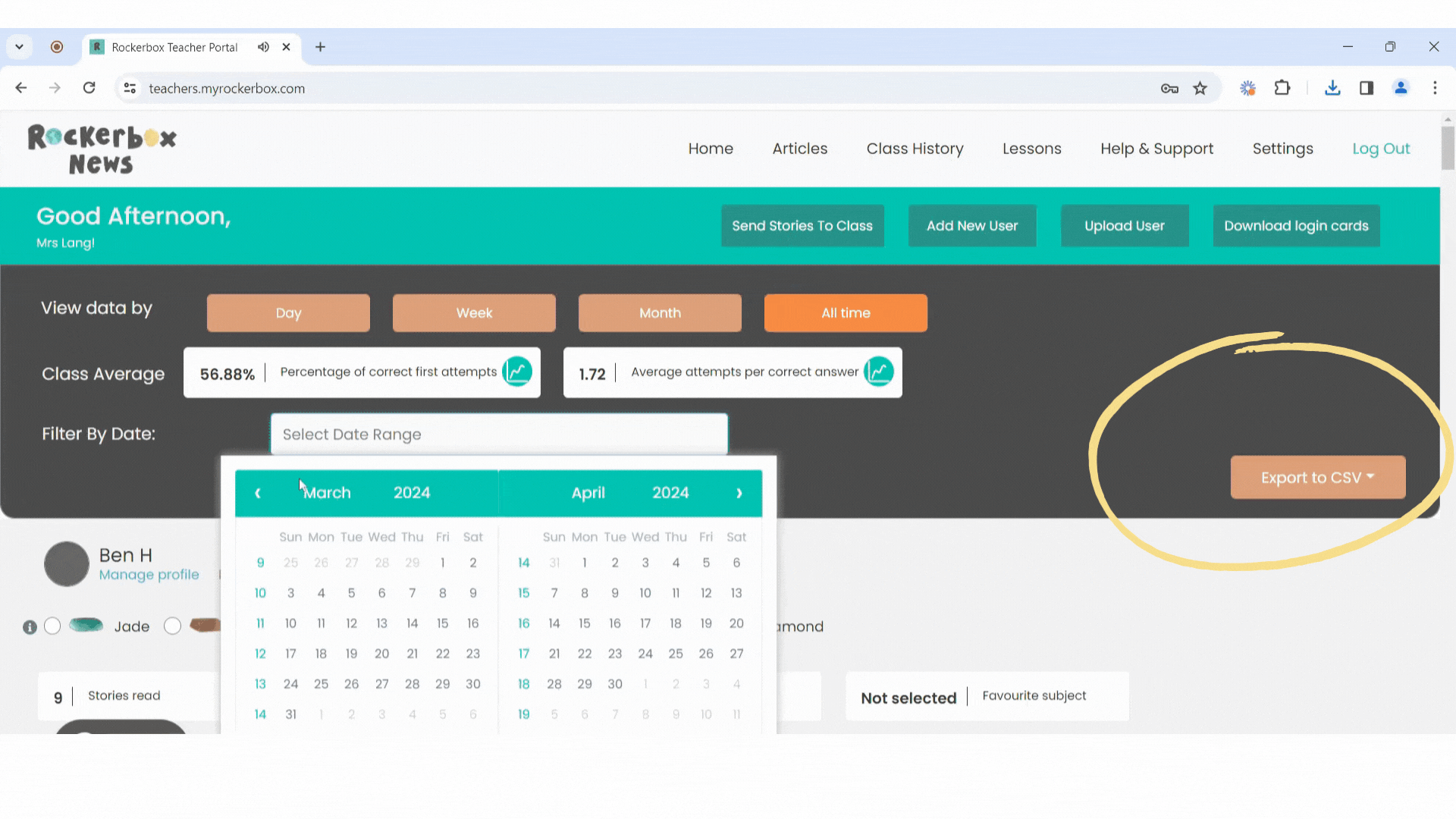Comprehension data from Rockerbox quizzes
The Rockerbox platform is constantly monitoring and reporting your pupils' comprehension.
Every Rockerbox quiz question is uniquely constructed to check different areas of understanding. As your pupils answer questions, their strengths and areas of need are being monitored and reported back to you.
Quiz Question Categories:
Rockerbox quiz questions are categorised and reported in the following ways:
- Vocabulary
- Inference
- Prediction
- Explanation
- Recall
- Sequencing
- Summarising
- Comparing
- Creating
- Evaluating
- Spelling and grammar
- Punctuation
The type of questions that pupils are asked and the length of their quizzes depends on their reading level. Learn more about the Rockerbox reading levels here.
Where to find the data?
1. Valuable insights at a glance:
1. Log in to your Teacher Portal and select the period of time you'd like to report on. If you've not selected a specific date range, the report will show the entire academic year to date.
2. Navigate to a pupil's reporting dashboard:

3. The area in green will show this pupil's strongest area of their comprehension. The area in red will show their biggest area of need.
Please note: If a pupil has not answered any quiz questions during the period of time you're reporting on, you will see a 'not enough data' message displayed in this reporting area.
2. Download the details:
1. Log into your Teacher Portal and select the period of time you'd like to report on. If you've not selected a specific date range, the report will show the entire academic year to date.
2. Click Export to CSV and select 'Comprehension Data'
3. Open your report in Excel.
If there is no data displaying for a pupil under one of the question types, this may mean that they are not challenged in this area of comprehension at their specific reading level.
Download a guide to the different areas of comprehension covered at each Rockerbox reading level here.
3. Dive deeper with Question Level Analysis:
Once you've identified the gaps in a reader's comprehension, you'll need to select the right teaching methods to close them. Deep dive into how your pupils have answered their quiz questions (whether correctly or incorrectly) with our Question Level Analysis tool.
1. Log into your Teacher Portal and navigate to the Tasks tab.
2. Follow the steps to set an activity for a single pupil, a group, or your whole class.
3. Navigate to 'Class History'
4. Click 'View Assigned Students' and select a pupil.
5. A Question Level Analysis report will pop up for that individual pupil so that you can see exactly how they answered the questions in the activity you set for them.